
 |
|||||||||||
|
#16
|
|||
|
|||
|
Time and again confusion about the partition schemes.
To be bootable, the disk needs to be partitioned with the right partition scheme for the platform/cpu, even if there is only one single partition. When you check the drive in Disk Utility, information about the partition map scheme is given at the bottom of the Disk Utility window. If you choose to partition in Disk Utility, you will get the option (click "Option" button) to choose between three partition schemes: GUID Partition Table To use the disk to startup Intel Macs Apple Partition Map To use the disk to startup PPC Macs Master Boot record To use the disk to startup DOS and Windows computers Last edited by RonaldPR; 12-04-2008 at 04:20 PM. Reason: more accurate wording |
|
#17
|
|||
|
|||
|
I need help. I have successfully cloned my HD on the old macbook and have been booting from it for the past two weeks.
today I went and bought the new unibody macbook and I can't get the clone to boot at all. The macbook reboots but will only boot from the hd in the computer not the external. I was going to be cloning the external to the new macbook but I can't figure out what is going wrong. Can you let me know what I am doing wrong??? |
|
#18
|
||||
|
||||
|
You can't boot a new Macbook from an older Macbook's image: the OS is not compatible.
__________________
--Dave Nanian |
|
#19
|
|||
|
|||
|
Quote:
Just to see if I've got it right now: I have an unused Maxtor USB HD (OneTouch III Mini Edition -- not Firewire but it should still work) that's pre-formatted for a PC (meaning it's FAT32-formatted, I guess?). So to use it for backups for my Intel MacBook internal HD, I should run Disk Utility and: (i) reformat the Maxtor drive as an HFS+ drive, and then (ii) partition it using GPT (or GUID). And then I'm good to go (i.e., I can actually do the backup) - ? |
|
#20
|
|||
|
|||
|
Thanks a lot. What is GUID a/o/t GPT, tho?
|
|
#21
|
|||
|
|||
|
Quote:
Quote:
These steps will accomplish both the partitioning (GPT, 1 partition) and the formatting (HFS+). If your backup drive is significantly larger than your system drive, you might want to use more than one partition so you can use the extra space for other data (though you will want to back up this other data to some other device if the data is at all important). If you go with more than one partition, be sure to set the sizes appropriately. Make at least one of the partitions the same size as (or preferably a bit larger than) the volume you will be backing up. |
|
#22
|
|||
|
|||
|
Quote:
I have 23-25 GB to back up on a 60 GB HD. If I partition the drive so that only @ 25GB is reserved for the backup, when the contents of the source drive grow so that I need more space to back it up, will it be possible to re-partition the backup drive without losing the existing backup on that drive? (I know I would have to back up any data in the non-backup partition, since some or all of it would be overwritten by the new backup, but I would like not to lose the existing backup until I'm sure that the new backup has completed without any problems. I also realize I'd have to back up to a different HD once the size of the then-current back up grows to the point that both it and the existing backup will no longer fit on the backup drive.) Also, do separate backups stored on the same hard drive require separate partitions? Thanks again. Last edited by mkraft; 12-07-2008 at 01:47 PM. Reason: Edited for clarity |
|
#23
|
||||
|
||||
|
Do not make the partition the same size as the data: that's a huge mistake. Make a 60GB partition. Your data WILL grow: it always does.
You'll need separate partitions for each volume you want to back up.
__________________
--Dave Nanian |
|
#24
|
|||
|
|||
|
Do you mean that different formatting can co-exist on the same physical HD (i.e., in different partitions)?
|
|
#25
|
|||
|
|||
|
Quote:
Quote:
|
|
#26
|
|||
|
|||
|
Great discussion guys- I'm learning lots of cool stuff.
Mostly as a matter of curiosity, does SD care whether a given drive is connected via Firewire or USB? For example, my external Maxtor drive has always been connected to my Intel iMac via Firewire. But the Maxtor does have a USB 2.0 port that I'd always simply ignored. If I were to disconnect it from my iMac's firewire port and connect it to a USB port, would SD see the drive same as normal for the purpose of future backups despite the fact that all previous backups had been over firewire? And for that matter, if I cloned the drive over Firewire but later tried to boot over USB, would that work? (assuming of course GPT partition, which it is.) I guess my thinking here is that we are probably seeing the end-of-the line for Firewire, at least in future consumer Macs, so I'm trying to get myself (reluctantly) more knowledgable on USB. Thanks! Kupe |
|
#27
|
||||
|
||||
|
It shouldn't matter at all.
__________________
--Dave Nanian |
|
#28
|
|||
|
|||
|
Thanks Dave. Yesterday for the first time I connected my Maxtor backup drive to my Intel iMac over USB rather than Firewire. The good news is my Mac booted off the Maxtor over USB with no problems.
The bad news is how slow USB 2.0 is compared to Firewire 400- at least real-world. I transferred the same large file from my Maxtor to my iMac- once while connected by USB and then switched back to Firewire and tried again. I timed them both to the second, and USB 2.0 was almost exactly one-half the speed of Firewire. I simply can't believe Apple is abandoning Firewire (ala MacBooks) in favor of a technology that isn't even nearly as good. Sigh... Kupe |
|
#29
|
||||
|
||||
|
Yes, that's one of the big problems with USB, and one of the reasons that I don't recommend it. But, it works... and assuming Apple's abandoning it is probably not reasonable. Then again, the market -- which isn't always smart -- has spoken on this particular issue, and what it said was "we only care about how cheap things are".
__________________
--Dave Nanian |
|
#30
|
|||
|
|||
|
Multiple backups on one physical drive
That's what I was wondering. Can I use one physical drive with multiple partitions, each formatted appropriately, to perform full bootable backups for more than one computer. To clarify for all... Lets say I purchase a 1TB OWC firewire drive, then partition it with 2 or 3 HFC partitions each partition would be formatted to correspond with the type MAC it will be used for (ie. PPC or intel). Then I could perform full backups of 2 or more computers on that one drive, and still be able to boot any of those computers from the appropriate partition, should one have catastrophic hdd problems?
|
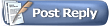 |
| Currently Active Users Viewing This Thread: 1 (0 members and 1 guests) | |
|
|
 Similar Threads
Similar Threads
|
||||
| Thread | Thread Starter | Forum | Replies | Last Post |
| MacBook Pro won't copy to Firewire external | Stoney | General | 3 | 07-22-2007 09:33 AM |
| Macbook Pro 2.16gHz 15" freezes when superD copying | cazuaga@hotmail | General | 8 | 03-04-2007 09:44 PM |
| Help! Still can't back up MacBook on Hammer Firewire | k8conant | General | 17 | 02-07-2007 03:42 PM |
| New MacBook C2D w/ OSX v10.4.8 crashes SD. | sfm | General | 3 | 12-11-2006 09:07 AM |
| MacBook Pro - SATA - FireWire problem - upgrade hard drive | lightimaginatio | General | 3 | 10-13-2006 09:49 AM |