
 |
|||||||||||
|
#1
|
|||
|
|||
|
Hello. I have read the posts regarding restoring a Super Duper external hard drive backup from old machine to new machine and believe I understand the process now. (Choose SD backup from external hard drive upon first boot of new computer or after clean erase and install.) My old machine is a 2 year old Mackbook Pro which is slowly dying (think spilled coffee). I now own a new MBP. If I do the restore properly will my new machine have all of the subfolders I have created under documents, all of the working applications complete with passwords where the belong, etc.?
I have learned that using Migration Assistant did nothing but move thousands of files from my old computer into one new folder, not keeping my subfolder filing. Everything is in there even files pertaining to different applications. Same with the applications themselves. Time to try again. Thanks. Steve |
|
#2
|
||||
|
||||
|
That's not at all what I've seen if you migrate when first prompted to "Copy From Another Mac", Steve. Is that what you did?
__________________
--Dave Nanian |
|
#3
|
|||
|
|||
|
When I followed the prompt you refer to I copied from the external hard drive. Accidentally I copied the Time Machine backup rather than the Super Duper backup. So that gave me the multiple files. I remember some of the choices on the external hd were "Storage", "System preferences", my user files, and "Backup". I was thinking that Storage was my SD backup. I was wrong. "Backup" is the name of my SD backup. So I pointed the new computer setup to Storage, system preferences and everything but the correct file ("Backup").
When the above did not work, I did a clean erase and install and did not copy from another Mac or drive (mistake) but went on and installed the applications disk that came with the new Mac. Then I ran the Migration Assistant plugged into my old Mac (which is still working for now at least). When that was finished I got 3 new folders on the hard drive. One said documents and had thousands of files and documents. One had all the applications and I don't remember what the third was. I am now doing another clean erase and install and this time when prompted I am going to try to point it at the correct super duper back up on the external hard drive. Thanks Dave, Steve |
|
#4
|
||||
|
||||
|
OK - let me know what happens, Steve!
__________________
--Dave Nanian |
|
#5
|
|||
|
|||
|
When I choose transfer from another Mac, it goes to my external hard drive which is connected with firewire cable. Here are choices I can choose to transfer:
1. "Steve" which seems to have App and other folders 2. "Network and Other Settings" 3. "Applications Folder" 4. "Files and folders on 'Backup'" 5. "Storage" #4 should be my SD backup #5 is Time Machine I do not know what #1, 2 and 3 are associated with and whether they should be selected in addition to #4. Any thoughts on that? Thanks. Steve |
|
#6
|
||||
|
||||
|
This is during the initial boot, Steve - right after the install has finished (you haven't run Migration manually)?
__________________
--Dave Nanian |
|
#7
|
|||
|
|||
|
During the initial install, yes. I selected all choices except for the Time Machine "Storage" folder. Worked like a charm this time! Everything transferred over and is running great with one exception, a practice management program which is pretty sophisticated and is going to require some assistance from my consultant for that particular program.
Thanks for all the help! Steve |
|
#8
|
|||
|
|||
|
Not sure if this is related, but I've found SD to be SUPER unuseful when trying to restore my system from a network drive. What is the deal ? The doco is very sparse. Who cares about USB/FIREWIRE, this is nitwit stuff. Help us with the real issues.
Granted - it is not nitwit stuff (I kept my original post just to ensure I retract my original post). Last edited by Willks; 07-24-2009 at 09:59 AM. |
|
#9
|
||||
|
||||
|
The big problem is that the OSX DVD has limited networking capabilities when you start up from it. But there are many other ways of restoring.
The easiest thing to do is to restore using a second Mac and Target Disk Mode. You can also copy the image to a local drive with a different computer, or connect the drive (if it's an Airport disk) to the Mac and mount the image locally. Alternatively, you can do a basic install of OSX to a USB stick, start up from that and restore, since you'll have full network capabilities. Calling USB/FireWire "nitwit" stuff is kind of foolish, Willks. You may find it isn't what you want, but that doesn't make it "unreal".
__________________
--Dave Nanian |
|
#10
|
|||
|
|||
|
Aplogies to all (USB/FW is not nitwit stuff). Ok that aside, I don't have a second mac. I'm thinking of giving up and just doing a backup with TM as it gives me the option to restore, yet I'm scared of what other issues I will find. Maybe my only option is to do a drive image (after I buy the necessary hardware). I'm really sorry to ask this, but it is very important to my case - why do I appear to be the only vocal (if alebeit frustrated out of ignorance!) user experiencing this? Seems more people have NAS's these days or am I living in the distant future to OSX?
Ok David, thanks for your replies - but, what commands would I have to run from the OSX Install DVD (after mounting the share, not the image) - would I have to do just to copy all the files over from the SD image to the newly isntalled OSX? I can live without permissions (I'll run disk utility to fix that later). Please tell me there is such a command (newbie to OSX, and SD). You have a fine product, just, maybe lacking a little doco on a full system restore. Granted, user folder restore is perfect. Thanks (apologetic) Will |
|
#11
|
||||
|
||||
|
NAS drives aren't "the future", no. In general, while I think a NAS is great, it's not as good as a primary backup.
You haven't been able to experience this on your PCs because, well, they can't do it, but one of the great things about SuperDuper! is that you can make a backup directly to a USB or FireWire drive (on Intel, at least - PPC macs can't boot from USB), and if you lose your internal drive, you can trivially start up from your backup and keep working. I strongly advocate that kind of backup as your primary. They're faster to update, easy to put in a safe deposit box, inexpensive, small and convenient. Restoring a full system from a NAS device is more problematic. But that doesn't mean it's not possible to do. You just have to bring up a system where you have networking. You can do this by installing a basic install, from your OSX DVD, to a cheap memory stick. A 16GB stick will be more than sufficient. Just install OSX to it, copy SuperDuper! to it, and if you need to do a full restore, start up from the stick, connect to the NAS, open the image and use its volume to restore to the internal. That's both easy and inexpensive (and having a system on a memory stick is useful for other things, too, like system repair). Alternatively, you can actually also mount an AFP-supporting NAS from the install DVD, but it requires using the command line ("Terminal"). This is kind of technical, but the steps are as follows:
__________________
--Dave Nanian |
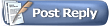 |
| Currently Active Users Viewing This Thread: 1 (0 members and 1 guests) | |
| Thread Tools | |
| Display Modes | Rate This Thread |
|
|