
 |
|||||||||||
|
|
|
#1
|
|||
|
|||
|
Using Two Drives In Sequence
Hi,
I'm wondering what people would think of the following approach, and whether there are any special issues using SuperDuper! to manage it. Currently, I back up to a single external firewire drive. But that doesn't address the risk of it being stolen along with my main computer or a house fire, for example. In both scenarios, the original data and the backup would be lost. I am considering buying as second external firewire drive. I would then run my regular nightly backups to one of them for, say, a month. Then, I would unplus that first drive, store it offsite and swap in the second drive. At the end of the month, I'd swap them back again. So, for situations where a hard drive has crashed, for example, I'd have a good, up-to-date backup. And in the worst case scenario, it would be a maximum of a month out of date. Presumably, for SuperDuper! to handle this from a single script, all I would have to do is ensure the two drives had exactly the same volume name. Would this work? Are there any issues with it? Many thanks, Fred |
|
#2
|
||||
|
||||
|
No, that won't work, because we don't look at the volume name -- we look at the UUID. However, you can set both UUIDs to be the same to make this work.
NOTE: please, this is only for advanced users. Normal users shouldn't be doing this, so -- if you're a regular user, don't, OK? For the advanced, though: We have a little program called SDDiskTool that's inside the SuperDuper bundle you can use to set the UUID. It's in SuperDuper!.app/Contents/MacOS/SDDiskTool. You'd use: SDDiskTool -g /Volumes/some-disk-name to get the UUID. Then, to set it, you'd use: sudo SDDiskTool -s the-UUID /Volume/some-other-disk-name So, pick the one you want to be the original, and set the other UUID to be the same. At that point, we're going see any of them as the same drive... so you can swap them at will.
__________________
--Dave Nanian |
|
#3
|
|||
|
|||
|
Thanks, Dave. Will proceed with care.
Fred |
|
#4
|
||||
|
||||
|
Sounds good, Fred. This isn't too hard to do, and it's not especially "dangerous". Just recognize that you shouldn't have both drives connected at the same time, since the system will think they're kind of the same... :-)
__________________
--Dave Nanian |
|
#5
|
|||
|
|||
|
OK, Dave. I've now got my second drive and was just sitting down to do this. When I use terminal to run the command...
SDDiskTool -g /Volumes/Backup I get an error: tcsh: SDDiskTool: Command not found. Presumably there's some way to tell the shell about the existence of the program within the SuperDuper! bundle. Obviously double-clicking the program itself in the bundle from the Finder doesn't work as you can't specify the right arguments. Maybe I'm not as advanced as I thought, but I'm happy to run terminal comamnds! Any tips please? Thanks Fred |
|
#6
|
||||
|
||||
|
It's inside the SD! bundle. So, cd into that:
cd /Applications/SuperDuper\!.app/Contents/MacOS then, you have to precede it with ./: ./SDDiskTool -g /Volumes/some-disk-name
__________________
--Dave Nanian |
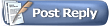 |
| Currently Active Users Viewing This Thread: 1 (0 members and 1 guests) | |
|
|
 Similar Threads
Similar Threads
|
||||
| Thread | Thread Starter | Forum | Replies | Last Post |
| How to avoid FW external hard drives that don't boot! and other thoughts | drbonbi | General | 4 | 03-21-2006 11:51 PM |
| Which backup strategy for 2 internal drives? | JanO | General | 3 | 02-16-2006 09:49 PM |
| Bootable hard drives | Butch | General | 9 | 01-09-2006 07:58 AM |
| Naming Disks and Clone Drives | rayc325 | General | 17 | 08-23-2005 06:24 PM |
| Strategy for backing up two internal drives to one external drive? | fredhoysted | General | 5 | 03-21-2005 09:00 AM |